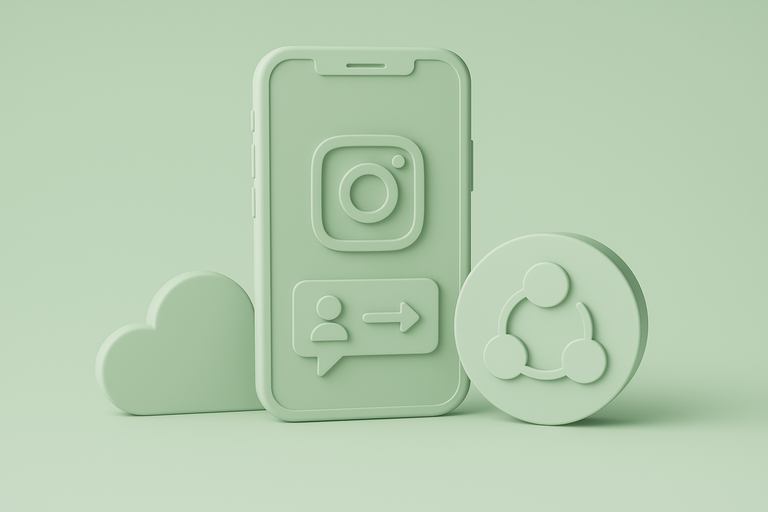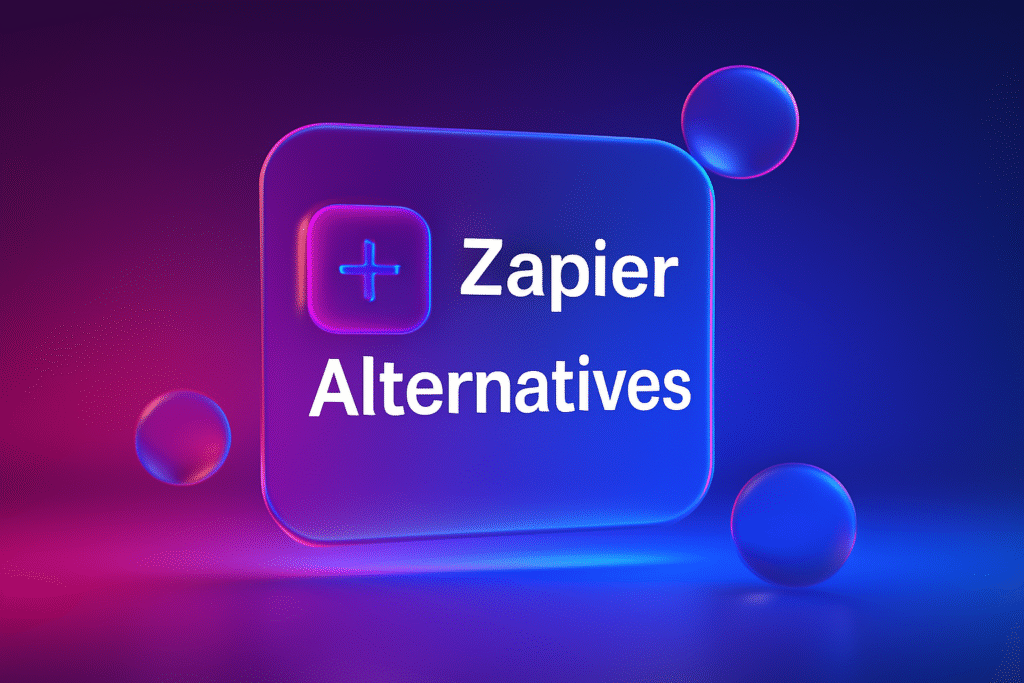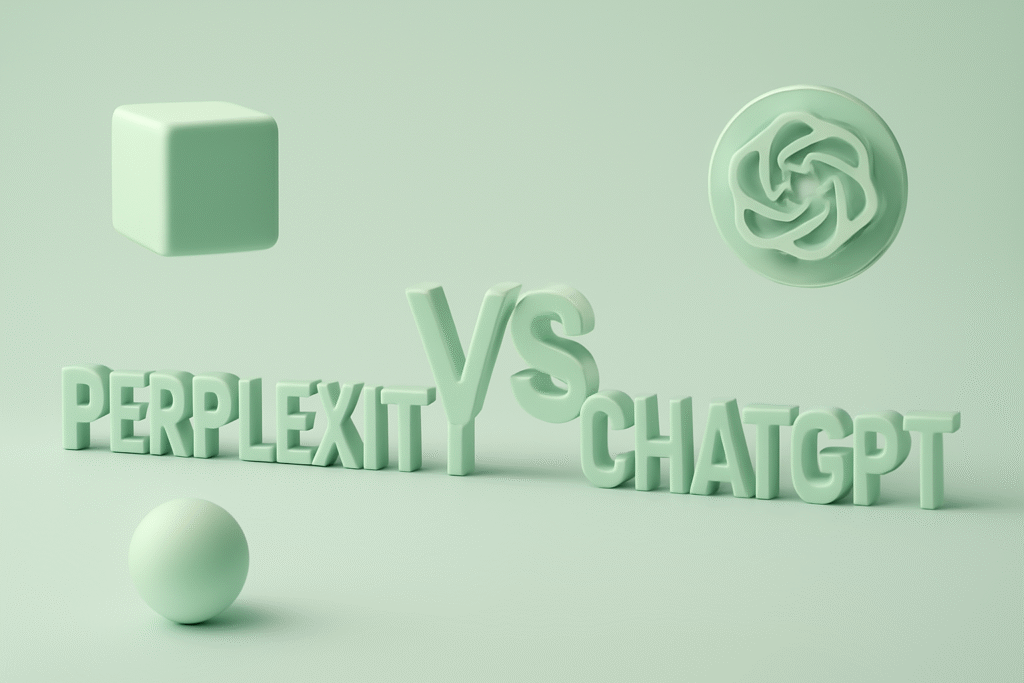Instagram Stories are a cornerstone of modern digital marketing, offering an immediate and engaging way to connect with your audience. However, for marketers and businesses relying on automation to scale their efforts, a critical gap has existed: the inability to directly publish Stories through powerful workflow tools like Make.com. While you can automate standard posts and Reels, Stories have remained a frustratingly manual task—until now.
The lack of a native "Publish Instagram Story" module in Make.com doesn't mean it's impossible. It simply means you need to get a bit more creative. By leveraging the Instagram Graph API directly or using clever workarounds, you can build a robust, automated pipeline to schedule and publish your Instagram Stories without ever touching your phone.
This guide will walk you through the technical methods and alternative solutions to finally bridge this automation gap. We’ll cover everything from direct API calls using Make.com’s HTTP modules to simpler third-party connectors, giving you the power to put your Instagram Story strategy on autopilot.
Core Challenges and Requirements to Get Started
Before diving into the "how," it's crucial to understand the "what." Publishing Instagram Stories via any third-party application is governed by Meta's strict API rules. To successfully build your automation workflow in Make.com, you must have the following prerequisites in place:
-
A Professional or Business Instagram Account: Personal Instagram accounts do not have access to the Content Publishing API. You must convert your account to a Business or Creator profile and link it to a Facebook Page. This is non-negotiable and the first step in unlocking automation capabilities.
-
A Meta Developer App: You’ll need to create an application within the Meta for Developers platform. This app acts as the secure bridge between Make.com and your Instagram account, allowing you to request the specific permissions needed for publishing.
-
Long-Lived Access Tokens: Security and authentication are paramount. You will need to generate a long-lived access token with the correct permissions, specifically
instagram_content_publishandpages_read_engagement. These permissions explicitly grant your Make.com scenario the authority to publish content on your behalf. -
Understanding the Two-Step API Process: Publishing a Story isn't a single command. It’s a two-part process. First, you must upload your visual asset (an image or video) to Instagram’s servers to create a "media container." Second, you use the unique ID of that container to officially publish it as a Story. Your Make.com scenario must be built to handle both of these distinct steps in sequence.
Method 1: Direct API Implementation via Make.com’s HTTP Modules
This is the most powerful and flexible method, giving you complete control over the process. It's technical but allows you to build a custom solution tailored precisely to your needs without relying on other services.
Step 1: Set Up Your Meta Developer Infrastructure
First, lay the groundwork within Meta's ecosystem.
- Create a Meta App: Head over to the Meta for Developers portal. Create a new app and select "Business" as the app type.
- Add the Instagram Graph API: From your app’s dashboard, find the "Add Products" section and add the "Instagram Graph API." During setup, you will link your app to the Facebook Page connected to your Instagram Business account.
- Generate Your Access Token: Use the Graph API Explorer tool to generate a short-lived access token. Make sure to grant it the
instagram_content_publish,pages_read_engagement, andinstagram_basicpermissions. Then, use the API to exchange this short-lived token for a long-lived one, which is valid for 60 days and can be programmatically refreshed.
Step 2: Create the Media Container
Now, let's build the first part of the automation in Make.com. This step involves uploading your image or video.
- Create an HTTP Module: In your Make.com scenario, add an "HTTP > Make a request" module.
- Configure the Endpoint: Set up the request as follows:
- Method:
POST - URL:
https://graph.facebook.com/v15.0/{your-ig-user-id}/media - Query String: Add two parameters:
- Key:
image_url| Value: The publicly accessible URL of your image. (e.g., a URL from your cloud storage). - Key:
access_token| Value: Your long-lived access token.
- Key:
- Method:
The response from this API call will be a JSON object containing a creation_id. This ID is the temporary reference to your uploaded media. You’ll need to parse this response to extract the ID for the next step.
Step 3: Publish the Media as a Story
With the creation_id in hand, you can now publish the Story.
- Add a Second HTTP Module: Chain another "HTTP > Make a request" module after the first one.
- Configure the Endpoint:
- Method:
POST - URL:
https://graph.facebook.com/v15.0/{your-ig-user-id}/media_publish - Query String: Add two parameters:
- Key:
creation_id| Value: Map thecreation_idfrom the output of the previous module. - Key:
access_token| Value: Your long-lived access token.
- Key:
- Method:
If successful, this call will publish the media container as a Story to your Instagram profile. Remember, you are limited to publishing 25 Stories per 24-hour period via the API.
Method 2: Simplify with Third-Party Connector Apps
If dealing with direct API calls, access tokens, and JSON parsing feels overwhelming, you're not alone. The Make.com community has developed custom connector apps that bundle this complexity into user-friendly modules.
A popular example is the Codex Instagram Business Connector. These connectors are installed into your Make.com environment and provide pre-built modules like "Create a Story Post."
How it works:
- Install the Connector: You add the third-party app to your Make.com account.
- Authenticate: You connect your Instagram account through a guided, simplified authentication flow. The connector handles token management for you.
- Use the Module: In your scenario, you simply use the provided "Create a Story Post" module, plugging in your media URL and any other options.
The primary advantage here is abstraction. You get the power of the API without the headache of managing the technical details.
Method 3: Creative Workarounds with Buffer or Zapier
Another alternative is to use Make.com as the trigger for another service that does have native Story scheduling, like Buffer. This creates a multi-tool workflow.
A possible workflow design:
- Trigger in Airtable/Google Sheets: You maintain a content calendar in a spreadsheet. A new row with a "Ready to Publish" status acts as the trigger for your Make.com scenario.
- Make.com as the "Glue": The scenario fetches the new row, grabbing the media URL and caption text.
- Push to Buffer: Make.com then sends this data to Buffer via its API or a Zapier integration, creating a scheduled Story in your Buffer queue.
This method introduces another subscription and point of failure but can be a viable no-code solution for teams already invested in scheduling platforms like Buffer.
Best Practices for Scalable Story Automation
- Optimize Your Media: The API is strict about media specifications. Ensure your images and videos adhere to the 9:16 vertical aspect ratio.
- Centralize Your Assets: Store your Story content in a cloud service like Google Drive, Dropbox, or Amazon S3. This ensures your media has a stable, public URL that Make.com can access.
- Track Your Performance: Use a URL shortener like Bitly or add UTM parameters to any links you include in your Stories (e.g., via a "link sticker"). This allows you to measure the traffic and conversions generated from your automated content.
Frequently Asked Questions
Q: Can I post Instagram Stories without a Meta Developer App?
A: No. Accessing the Instagram Content Publishing API, which is necessary for this automation, requires a registered Meta App for authentication and permission management.
Q: How long does automated Story content stay live?
A: Automated Stories follow the same rules as manually posted ones. They remain visible on your profile for 24 hours before being moved to your private archive.
Q: Is there a completely free way to automate Instagram Stories in Make.com?
A: While Make.com has a free tier, the direct API method requires hosting your media files, which may incur costs. Third-party connectors often operate on a freemium model. Therefore, a completely free, scalable solution is unlikely, but low-cost options are very achievable.
Resources
| Reference | Source | Link |
|---|---|---|
| Instagram Graph API Documentation | Meta for Developers | https://developers.meta.com/docs/instagram/graph-api/ |
| Story Format Guidelines | Creatomate | https://creatomate.com/how-to/create-instagram-stories-by-api |
| Community Solutions & Discussion | Make.com Forums | https://community.make.com/t/publishing-ig-stories/13811 |
Ready to take your social media automation to the next level? At ThinkPeak.ai, we specialize in building powerful AI-driven solutions to streamline your marketing workflows, optimize content creation, and unlock new levels of efficiency. Explore how our tools can help you automate not just your Stories, but your entire content strategy.